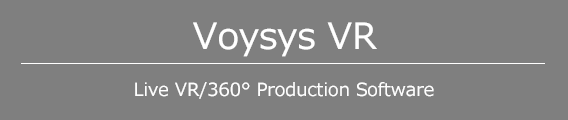よくあるご質問
FAQ
Q. 一連の操作がわかるチュートリアルビデオはありますか?
YouTubeでご確認いただけます。
Q. アクティベーションコードはどこから入力するのですか
メニューの「Help」内にある、「Enter new license key」からアクティベーションコードを入力してください。アクティベーションにはパソコンがインターネットに接続されている必要があります。

Q. 1ライセンスで使用できるパソコンの台数はいくつですか?
1ライセンスで複数台の同時利用はできません。
Q. アクティベーションした後に、別のパソコンにアプリをインストールし直したい場合どうするのですか?
アクティベーションされている場合、メニューの「Help」内に「Revoke current license」の項目が表示されます。ここを選択することでアクティベートが解除され、無料版のようなウォーターマークが出力に追加されます。この状態から、別のPCにインストールされたVoysys VRをアクティベーションすることができます。

Q. スティッチするカメラの登録方法を教えてください。
Voysys VR起動直後、すでに生成されている[Scene 1]を選択、<Scene Graph>からまずは「Save」ボタンを押してSceneを保存します。その後、[Root Entry]を選択し「Add Child」をクリックして作成する子オブジェクトを選択するメニューを表示し、「Stitched Video」を選択します。
次に作成した[Stitched Video]の中にある設定項目から、[Input]を選び、接続しているカメラの数だけ「Add」を押し、作成された[Input 1]から順に映像入力デバイスを指定していきます。
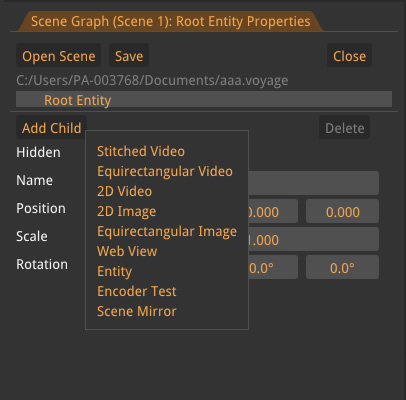
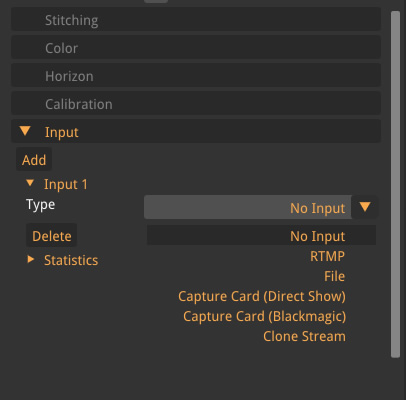
Q. キャリブレーション方法を教えてください。
キャリブレーションボードを360度リグに組まれた2つ以上のカメラに映る位置に固定し、キャリブレーション撮影を行います。
この撮影をすべてのカメラ間を網羅するまで行います。同じカメラ間の撮影をキャリブレーションボード位置を変えながら、複数撮影することでキャリブレーション精度が上がります。3~4つのカメラ構成で12~20枚の撮影が最適です。チュートリアルビデオを参考にしてください。
Q. キャリブレーションボードの単品購入はできますか?
お問い合わせ(法人窓口)からご連絡ください。
ご自身で作成される場合は、専用の画像をA1サイズのマットなシートやプレートに印刷してください。この画像はアプリがインストールされたフォルダ内に配置される「Caribration_image_5x8.png」です。
Q. Voysys VR Playerとは何ですか?
Voysys VR Stitcher/Producer/Enterpriseで作成されたシーンを読み込み、PCに接続されたVoysys VRが対応するHMDにてリアルタイムプレビューするためのアプリケーションです。
現在、Oculus RIFTとHTC Viveに対応しています。
Q. HMDを使ったプレビューはどうやるのですか?
Voysys VRをインストール時にインストールされる「Voysys VR Player」を起動し、保存したシーンをロードすることで、パソコンにセットアップされているOculus RIFTかHTC Viveでプレビューが可能となります。
Q. カメラからのオーディオ出力を取り込めますか?
映像出力デバイスへの出力(SDIやHDMI等)の場合、音声は含まれません。
映像出力デバイスへの出力以外はWindowsの規定の録音デバイスが入力となります。カメラからの音声を直接Voysys VRで取り込むことはできません。
カメラからの音声を出力に適用する場合、Windowsの規定の録音デバイスを対象のカメラからの音声に変更してください。
Q. 配信しながらファイル録画することはできますか?
できません。
アップデート情報
・3.1.14
- Fixed playback for some mp4 files
- Enable use of hw decoder if avalible
- Fixed a crash when removing the last scene
- Fixed an issue where Facebook and Youtube would get the wrong resolution and bitrate
・3.1.13
- Remove Facebook login button
・3.1.12
- Fixed scaling beeing one when locked scale is set and reloading the scene
- Revert default distance of 2D Videos and Images
・3.1.11
- Fixed an issue where the text License expired would be shown twice
- Added a confirmation dialog for license revocation
- Remove revoke successful message on new activation
- Fixed a hang when a blackmagic device doesn't work properly
- Changed supersampling to a Drag Float to allow double clicking
- Fixed an issue with opening blackmagic devices when there is more than two Blackmagic Quad 2 cards
- Changed the default position for objects to be more stereo friendly
- Program and Preview is consistently named
- Virtual Screen has changed name to 2D Video
- Image has changed name to 2D image
- File selection dialogs has a help text to help when they are behind the application
- Fixed an issue where selected text would sometimes appear in the the fields of an entity
- Changed default resolution for file recording
・3.1.10
- Added deadband on x-keys T-Bar
- Added support for blackmagic devices with rgb inputs
- Fixed an issue with graph rendering
- Fixed graph overlays being backwards
- Restored default to track calibration boards
- Show post rotation on Scene Mirror Entities
- Stereo rendering now has a convergence distance parameter
- Streaming over rtmp doesn't hang when repeatedly trying to reconnect
- The reset dropped frame counter button is now next to the counter
・3.1.9
- Fixed a bug with opening multiple sdi out devices
・3.1.8
- Added a Cpu usage graph
- Added a GPU usage graph
- Added a player view to the producer
- Added a reset calibration button
- Added cubemap support for streaming to facebook
- Added FXAA for anti aliasing
- Added horizon editing in the gui
- Added quality levels to gpu auto
- Added supersampling to the renderer
- Added the ability to have full screen spanning more than one monitor
- Added the ability to have multiple sdi out devices at the same time. For stereo and quad view.
- Added the ability to move stitch zones
- Added the ability to stitch videos in stereo
- Auto cut when the stream is started and cut has never been pressed
- Fixed aspect ratio when rendering thumbnails of scenes in the gui
- Fixed so that dialogs block movement of the camera
- Made sdi device selection more robust
- Made streaming with rtmp more resilient to low bandwidth scenarios
- Made the center of the circular crop follow the left, right, up and down crop
- Warn when closing or removing a scene when there is unsaved changes
※記載されている各種名称、会社名、商品名などは各社の商標または登録商標です。
※画面、機能説明写真はイメージです。